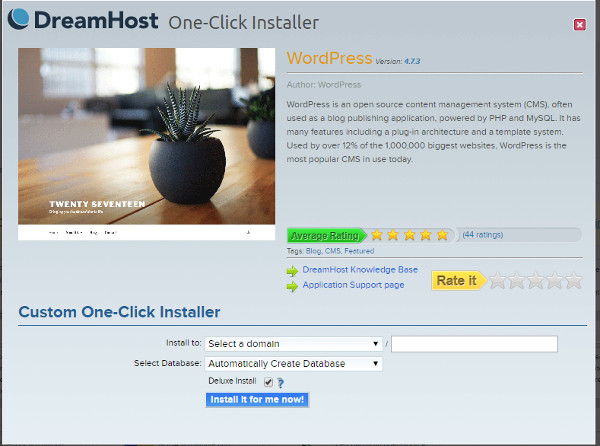Creating web site is very easy if you are a technical person. For non-technical person, it might be somewhat difficult task but it’s not impossible.
For creating a website, you need to have a web space. The company which offers this web space is called web hosting company. Now if you are looking for a web hosting company then there are many options out there.
When you start searching for web hosting company, you will see there are main three big names in the hosting industry. These are DreamHost, HostGator and BlueHost. In this article, I am going to compare three hosting providers and we will see which one is good one.
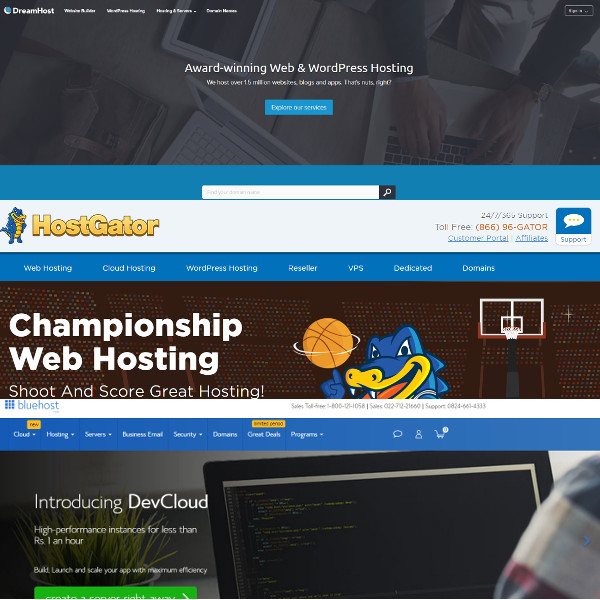
Price For First Year
Let’s first take the price wise comparison after discount. For the first year of subscription, all three hosting providers offer discount. First year of hosting in DreamHost costs $69.40, in HostGator it costs $83.40 and in BlueHost also it costs $83.40 after discount. It’s clear that DreamHost wins the game here.
Renewal Charges
After one year, renewal charges for another one year at DreamHost is $119.40, at HostGator it is $143.40 and at BlueHost it is $155.88. You can see here also DreamHost wins the game.
Domain Registration
DreamHost offers free domain registration for the first year then it charges $13.95 per year for the renewal of domain. HostGator charges $12.95 for the first year of domain registration and $15 for domain renewal. BlueHost offers free domain registration for the first year and then charges $15.99 for the renewal of the domain. Here also DreamHost wins the game.
Performance
DreamHost uses SSDs on its servers. So it offers 200% faster performance than traditional HDDs. It’s not mentioned in BlueHost and HostGator about the SSDs. I have also measured the response time and DreamHost response time is lower than HostGator and BlueHost.
WHOIS Privacy Policy
DreamHost offers free whois privacy policy. HostGator charges $12.95 for domain privacy protection and BlueHost charges $11.88 for domain privacy protection. Once again, DreamHost wins the game here.
To get the more details on comparison, visit DreamHost vs HostGator vs BlueHost at DHDJDJ.
From the above comparison, it is clear that DreamHost is better than HostGator and BlueHost. One should go with DreamHost.